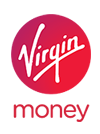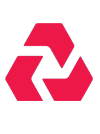Outlook - Emails not being received
Created by: xyz, last modified by abc on date and timeSummary
Software/System name: | Microsoft Outlook |
Operating System | Windows 11, 10, 7. |
Description | This article describes how to troubleshoot the following kinds of issues in Microsoft Outlook when it's used together with Microsoft 365. Outlook stops responding (hangs). Outlook crashes even though you aren't actively using it. Outlook crashes when you start it. |
| Known errors: 1. Outlook stops responding (hangs). 2. Outlook crashes even though you aren't actively using it. 3. |
| TIP: |
Common Errors:
Å error title – expandable section
Step 1: Investigate possible issues caused by add-ins- Exit Outlook.
- Open a Run dialog box. To do this, use one of the following procedures, as appropriate to your version of Windows:
- If you're running Windows 10, Windows 8.1, or Windows 8, press the Windows logo key+R.
- If you're running Windows 7, click Start, type Run in the Search box, and then click Run.
- Type Outlook /safe, and then click OK.
- If the issue is fixed, click Options on the File menu, and then click Add-Ins.
- Select COM Add-ins, and then click Go.
- Click to clear all the check boxes in the list, and then click OK.
- Restart Outlook. If the issue doesn't occur, start adding the add-ins one at a time until the issue occurs.
- Open Control Panel, and then click Uninstall a program.
- In the list of installed programs, right-click the entry for your Office installation, and then click Change, and then click Online Repair.